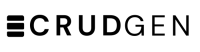Mange Tables' Fields
Step 1: To manage tables' fields, on the table page, Click Add Field Tab.

Step 2: To add a common field, just click on it

Step 3: To add a non-common field, add the field name

Step 4: Choose input type that suits your field

Step 5: (optional) Set the validation rules

Step 6: (optional) Set where you want the field to appear

Step 7: (optional) Set the default values

Step 8: Set the fields extras if required

Step 9: Click on the Add button

Step 10: You can add new or click Fields to see the added fields

Step 11: To view or edit a field, click on the field's name

Step 12: View or edit, save any changes, then click close to go back to the fields list