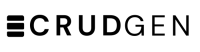Manage Projects
Step 1: To manage your projects, on the portal home page, you view the list of your projects, also, you can start a new project.

Step 2: Click on your subscription name to edit it.

Step 3: On the settings tab, you can edit the name and the renewal.

Step 4: On the Billing tab, you can view and download your invoices.

Step 5: On the user tab, you can view, manage, remove your users or add new users.

Step 6: On the projects tab, you can view, archive, remove your projects or add new projects.

Step 7: Click on your project to edit it.

Step 8: On the apps tab you can manage your apps; remove, create new or clone an app from another project.

Step 9: On the users tab, you can grant your users access to the project.

Step 10: On the settings tab, you can customize the project.

Step 11: Click on your app to edit it.

Step 12: On the settings tab, you can rename, archive, or move the app to another project.

Step 13: On the users tab, you can grant your users who do not have access to the project access to the app.

Step 14: On the tables tab you can manage your tables; remove create new or clone a table from another app.

Step 15: Click on a table to edit it.

Step 16: On the settings tab, you can rename, archive, set the primary key, or move the table to another app.